I recently switched to Alacritty on my laptop and wanted to share how to get it up and running. Alacritty, much like kitty and wezterm, is a GPU accelerated terminal emulator. It is also the lightest and the fastest among the three and it plays well with TMUX which is a must for me.
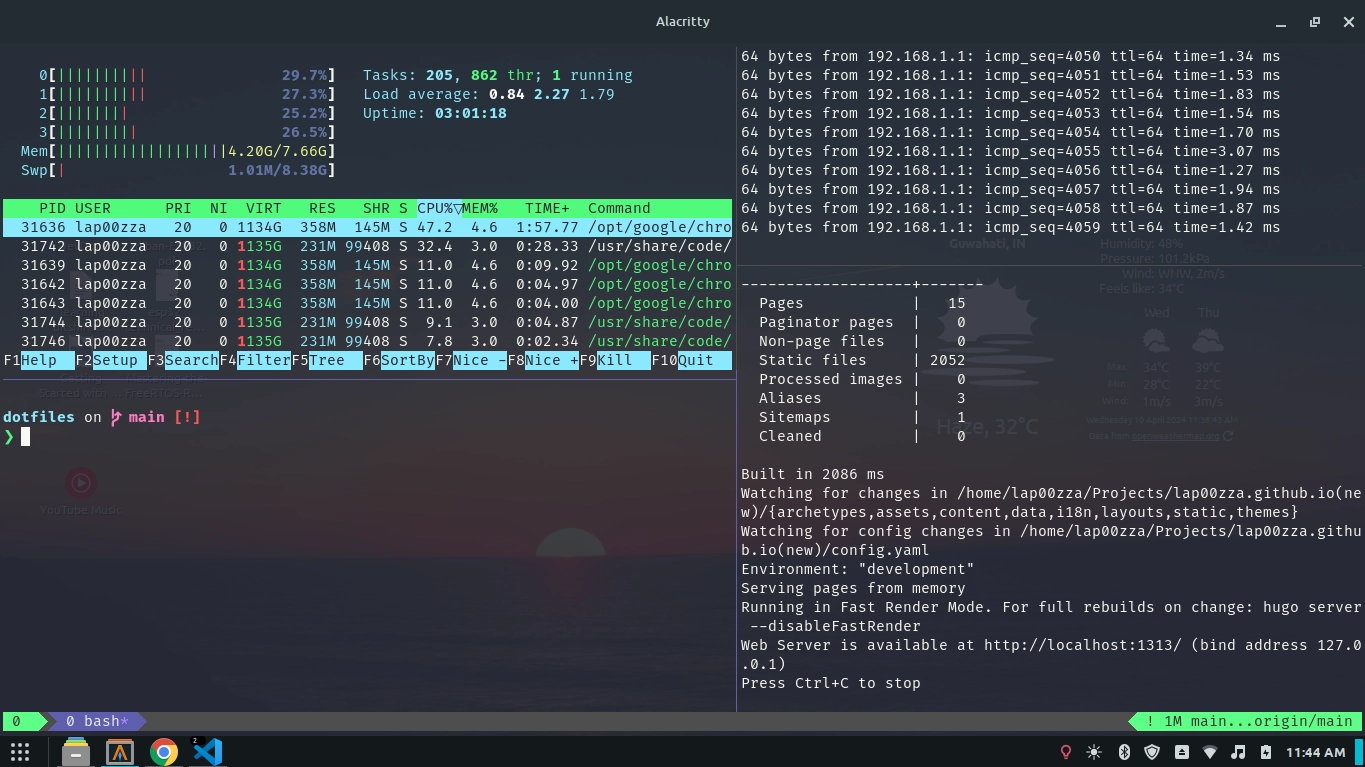 |
|---|
| Screenshot of my terminal |
Install Steps
Alacritty is not in APT so we can’t simply do apt install alacritty. Alacritty also does
not provide binaries for linux. So we will have to manually build the binary from the source
code.
Step 1 - Installing Rust
Alacritty is written in rust so it will need a working rust compiler. We will use
rustup.rs to install and manage rust. Open up your terminal
(Ctrl + Alt + T) and start by doing:
sudo apt update
then,
# Install rust
curl --proto '=https' --tlsv1.2 -sSf https://sh.rustup.rs | sh
Choose default while installing. Once you are done, do:
rustup override set stable
rustup update stable
Step 2 - Dependencies
Alacritty also needs a few other libraries before we can build. Let’s get those:
sudo apt install cmake pkg-config libfreetype6-dev libfontconfig1-dev libxcb-xfixes0-dev libxkbcommon-dev python3
Step 3 - Download the source code
Now we have everything we need to build our own Alacritty binary. We just need the source code. Let’s get that:
cd ~
git clone https://github.com/alacritty/alacritty.git
cd alacritty
This will place alacritty in your HOME_FOLDER/alacritty
Step 4 - Let’s start building
For the following steps please stay in the alacritty directory.
cargo build --release
This step usually takes a while. Once this is done, we are ready to move onto the final steps:
Adding Alacritty to terminfo
infocmp alacritty
If this returns without any errors, we can move on to the next step. Otherwise run the following:
sudo tic -xe alacritty,alacritty-direct extra/alacritty.info
Desktop entry
To add alacritty to your desktop menu, do:
sudo cp target/release/alacritty /usr/local/bin # or anywhere else in $PATH
sudo cp extra/logo/alacritty-term.svg /usr/share/pixmaps/Alacritty.svg
sudo desktop-file-install extra/linux/Alacritty.desktop
sudo update-desktop-database
Manual Page
This lets you do man alacritty
sudo mkdir -p /usr/local/share/man/man1
sudo mkdir -p /usr/local/share/man/man5
scdoc < extra/man/alacritty.1.scd | gzip -c | sudo tee /usr/local/share/man/man1/alacritty.1.gz > /dev/null
scdoc < extra/man/alacritty-msg.1.scd | gzip -c | sudo tee /usr/local/share/man/man1/alacritty-msg.1.gz > /dev/null
scdoc < extra/man/alacritty.5.scd | gzip -c | sudo tee /usr/local/share/man/man5/alacritty.5.gz > /dev/null
scdoc < extra/man/alacritty-bindings.5.scd | gzip -c | sudo tee /usr/local/share/man/man5/alacritty-bindings.5.gz > /dev/null
Shell Completions
Bash
mkdir -p ~/.bash_completion
cp extra/completions/alacritty.bash ~/.bash_completion/alacritty
echo "source ~/.bash_completion/alacritty" >> ~/.bashrc
Congrats! you are finally done. You can open Alacritty by going to your menu and finding the entry. Have fun tinkering.
To customize Alacritty we need a .alacritty.toml file (which can be placed in the home directory).
If you want to see my file you can check out my dotfiles.